Classic Platform
-
On your website dashboard, select Content from the left hand menu.
-
Select FAQs. (If not present, email support@advisorwebsites.com)
-
Click the New FAQ button
-
Type in the Question and Answer
-
Press SAVE AS DRAFT to save your progress and view the addition without making it live
-
Once your ready, publish the FAQ by clicking Edit current and click the Publish button. If you or Save and submit to compliance button if your website is on a compliance workflow*.
-
Repeat Steps 3-6 for each question you would like to add.
You can also reorder your questions to appear exactly as you want on the list.
-
On the FAQ tab (Content -> FAQ), hover your mouse over the cross icon to the left of the FAQ you want to move.
-
Click and Hold your mouse on the icon. Then drag the FAQ to its new position.
-
When you are finished press the green Save Order button.
Once the FAQ content type is setup, you need to now place it on your website to be accessible to your users. For example, you can add the FAQ page as a tab on your menu or as a link on a separate page.
*Note that if you are on a compliance workflow, the FAQ will be live only when approved.